Suppliers, purchases and orders
Table of Contents
Introduction
Logging purchases improves perpetual inventory tracking. Also, RapidStock’s unique supplier order suggestions algorithm makes it easy to plan a purchase order. Just click a button, select the supplier and a pre-filled order will be suggested to you base on your past sales and the minimum on-hand levels values.
Alternatively, you can also enter purchases manually but using the built in supplier orders has a many advantages over manual purchases:
- They make sure you don’t forget products that should be ordered
- They save you a lot of time in purchases planing
- They can be exported in various formats (pdf, excel, etc) or sent by email directly to the supplier
- They let you receive the order with a single click, eliminating the need to manually add purchases
Methods for adding purchases
Manual purchase entry
- Navigate to the “Orders and purchases” page
- Click the “Add new purchase” button at the top right
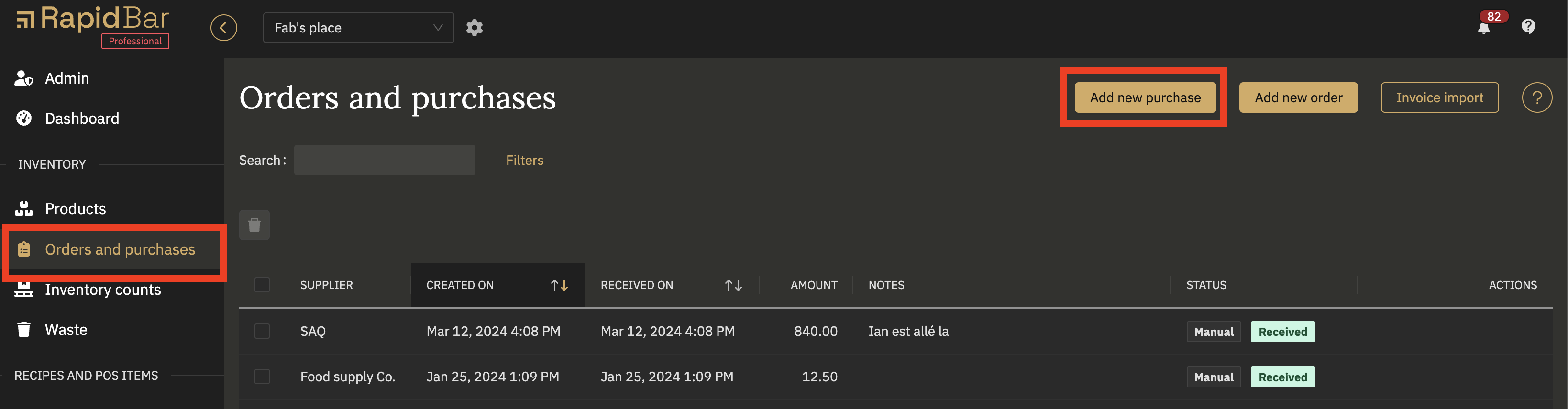
- In the new purchase modal, edit the date of the purchase if different from the displayed date
- (Optional) select a supplier
- (Optional) Add a not or comment
- Click the “Add product” button
- Type the first few letters of the desired product and select it from the suggestions when it appears
- Enter the purchased quantity
- (Optional) Edit the cost
- Repeat for all other products in the purchase
- When all the purchased products are added, click the “Create” button at the bottom of the modal to save and exit
With this method, the products included in the purchase will be added to your inventory on-hand at the selected date.
Supplier order suggestions
- Navigate to the “Orders and purchases” page
- Click on the “Add new order” button at the top right
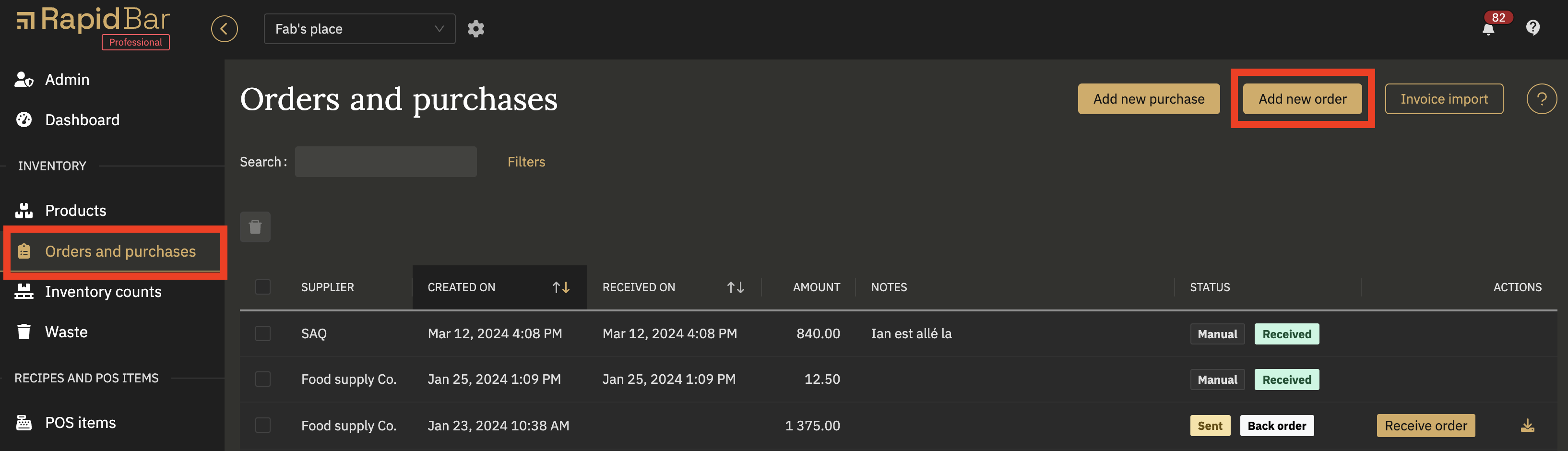
- In the New supplier order modal, select a supplier
- Adjust the interval if different from the preset value. tip: the interval is the number of days that you wish to order for. E.g. if you want to order product to last for one week, the interval should be 7 days
- Click the “Next” button and a list of products will display autofilled with the required quantities for the selected interval
- Review the order suggestion and edit it as desired
- As long as the order status is set to “New”, you can save this order and come back to it later to make additional edits
- When the order is ready to be sent, mark it as sent by clicking the “Mark as sent” button at the right of the order row in the list
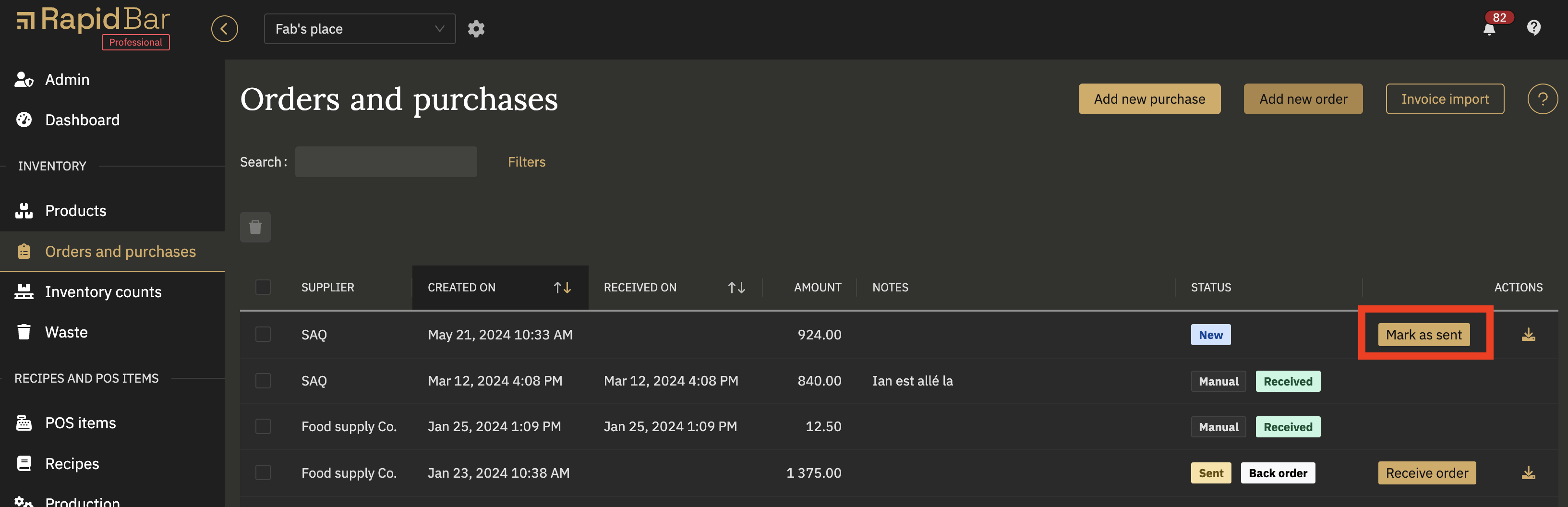
- You can then email a copy of the order to your supplier (only if you added the supplier’s email under: Location settings > Supplier) or download it and send it manually
- When you receive the order, mark it as received and the products included in the order will be added to your inventory on-hand at the date of reception.
Invoice import
This options does work with selected suppliers only.
- Click the invoice import button (the button is visible once one or more supplier have been enabled for invoice imports)
- Follow the instructions to upload and import your invoice file
With this method, the products included in the purchase will be added to your inventory on-hand at the selected date.
